Overview
techexplorer supports a large subset of TeX, LaTeX, and MathML. It adds features for hypertext, multimedia, pop-up menus, and other extensions so that you can produce sophisticated electronic scientific and technical documents for Internet distribution.
Once you have installed the techexplorer plug-in, you will be able to view a number of examples directly. These are indicated below by
![]()
in the text.
You can determine if techexplorer is installed by choosing About Plug-ins from the Netscape Navigator Help menu item. Alternatively, click the following button to determine whether the Introductory Edition or the Professional Edition is installed. (This test may not work in Microsoft Internet Explorer.)
We do not review the definitions of common TeX and LaTeX features; refer to your TeX and LaTeX documentation for details. Excellent sources on the web for information about TeX and LaTeX are the The TeX Users Group and the American Mathematical Society.
We also do not review the definitions of the MathML markup elements. Detailed descriptions of these elements can be found in the Mathematical Markup Language (MathML) 1.0 Specification.
Guidelines for effective techexplorer documents
When you create a techexplorer document, you should use an editor that can save your file in plain text. That is, if you use a word processor, make sure that you choose to save the file in ASCII format.
In this release of techexplorer, very long documents may not format correctly and, even if they do, may process very slowly. You should break longer documents into smaller ones and then add hypertext links and hierarchical document support. In fact, this is a good general practice for Internet document distribution, since users of your documents can quickly receive and view document sections on demand. See Cross References for some tips on adding hyperlinks and references between the smaller documents.
You should build flexibility into your techexplorer documents so that they can display on a variety of users' screens. Avoid thinking in terms of a fixed page width. Also, one document is one web page and so control sequences that do page ejects, set running titles, and do similar page-oriented things are usually accepted by techexplorer but have no effect. In later releases, techexplorer may interpret author-supplied style parameters when rendering for the screen and printed page.
And finally, as you create techexplorer documents, be sure that
all contained document names mentioned are absolute (for example:
http://...) or relative to the current document
(for example: \includegraphics{mylogo.bmp}).
techexplorer and your browser will work together to find the files
when your viewers request them.
Setting window mode or full-screen mode
techexplorer can display a mathematical or scientific expression within a window in the display of an HTML document. It also can show an entire document in the browser display area.
When you install the techexplorer plug-in, it is automatically
registered with your browser and the operating system
to handle Web documents with the
following MIME types and corresponding file extensions:
| MIME type | Corresponding File Extensions |
|---|---|
application/x-tex |
*.tex, *.bbl |
application/x-latex |
*.latex, *.ltx |
application/x-techexplorer |
*.tcx |
text/mathml |
*.mml |
(The MIME type is a standard description of the type of content in the document.)
Notes:
- Very important! Netscape Navigator uses the file extension for local files and the MIME type for files retrieved from the web. Some of the file extensions/MIME types registered by techexplorer may not work for files from the web until the web server is properly configured. This means that the web server must be configured to associate the MIME type with the file extension. We describe how to do this for the most popular web servers in Installing and configuring techexplorer.
- On most platforms the above MIME type and extension registrations are done automatically for the browser. See Installing and Configuring techexplorer for important remarks about when you might need to manually register this information.
- The ActiveX control is identified by a unique ID when inserted into a document using the <OBJECT> tag.
For full-screen mode, your browser uses the techexplorer plug-in when it is asked to link to a file with the above file extensions or MIME types. The techexplorer plug-in itself can link to other documents on the network in this way, even if they are not techexplorer documents.
When the Professional Edition of techexplorer is installed you have a choice of using either the plug-in or ActiveX control to display a document in Window mode when using Internet Explorer.
To set a fixed window size for the display of a document containing mathematical or scientific expressions using the techexplorer plug-in, use the EMBED HTML tag to define the size of the window and the source file containing the techexplorer expression or document to be displayed. For example:
<EMBED SRC="math.tex" WIDTH=500 HEIGHT=200>
Or to embed a MathML file:
<EMBED SRC="math.mml" WIDTH=500 HEIGHT=75>
producing:
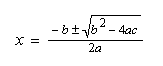
The SRC attribute gives
the relative or absolute URL (location) of the file to be displayed. The
WIDTH and HEIGHT attributes assert the desired size of
the plug-in window, in pixels.
Note that the SRC attribute name is used to tell the web browser
where to obtain the source markup. If you are using Netscape
Navigator 3.0 or a compatible browser, you can also specify the TeX
or MathML markup directly inline. The code:
<EMBED TYPE="application/x-techexplorer"
TEXDATA="$$\pmatrix{2&\sqrt{3}&\alpha\cr\beta&4&5}^T$$"
HEIGHT=100 WIDTH=200>
produces the following results:
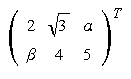
Or using MathML content tags:
<EMBED TYPE="text/mathml"
MMLDATA="<math><apply><transpose/><matrix>
<matrixrow>
<cn>2</cn><apply><root/><cn>3</cn></apply><ci>a</ci>
</matrixrow>
<matrixrow>
<ci>β</ci><cn>4</cn><cn>5</cn>
</matrixrow>
</matrix></apply></math>"
HEIGHT=75 WIDTH=200>
you can obtain:
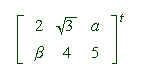
The <OBJECT> tag is used to embed an instance of the techexplorer ActiveX control in an HTML document and will only work in Internet Explorer. For example:
<OBJECT ID="matrix" HEIGHT=100 WIDTH=200
CLASSID="clsid:5AFAB315-AD87-11D3-98BB-002035EFB1A4">
<PARAM NAME="AutoSize" VALUE=TRUE>
<PARAM NAME="DataType" VALUE="1">
<PARAM NAME="Data" VALUE="
<math>
<mrow>
<mi> x </mi>
<mover>
<mo> → </mo>
<mtext> maps to </mtext>
</mover>
<mi> </mi>
</mrow>
</math>">
</OBJECT>
produces:

The CLASSID parameter is used to specify the class identifier for the techexplorer ActiveX control (always clsid:5AFAB315-AD87-11D3-98BB-002035EFB1A4). The Data parameter gives the URL or the actual data of the document to be displayed. The DataType parameter specifies the value of the Data parameter, possible values include:
- 0 - TeX or LaTeX data
- 1 - MathML data
- 2 - URL to a TeX or LaTeX document
- 3 - URL to a MathML document
The AutoSize parameter can be used to indicate that techexplorer should only allow enough space for the displayed expression.
When creating techexplorer content that can be scripted by both Netscape and Internet Explorer, the <EMBED> tag must be wrapped by an <OBJECT> tag. This way the ActiveX control will be used for the Internet Explorer web browser and the plug-in will be used for Netscape. For example:
<OBJECT ID="matrix" HEIGHT=100 WIDTH=200
CLASSID="clsid:5AFAB315-AD87-11D3-98BB-002035EFB1A4">
<PARAM NAME="AutoSize" VALUE=TRUE>
<PARAM NAME="DataType" VALUE="1">
<PARAM NAME="Data" VALUE="<math> ... </math>">
<EMBED TYPE="text/mathml"
MMLDATA="<math> ... </math>"
HEIGHT=100 WIDTH=200 NAME="matrix">
</EMBED>
</OBJECT>
There are just some things you cannot do very well with any browser plug-in today. These include:
- getting the current HTML document font size,
- moving the plug-in window up or down with respect to the HTML text baseline (though you may be able to use Dynamic HTML to move the plug-in vertically),
- changing the size of the window to fit the display, and
- getting the current HTML document background color.
For these reasons, we recommend that you use techexplorer to
display the full text of your document if there is math embedded within
paragraphs or there are more than a few display math expressions. That is,
do not use EMBED but rather link directly to a .tex or
.tcx file for techexplorer to display.
Note that techexplorer draws opaquely on the browser window.
This means that if you are using a background image or color in your HTML page,
the techexplorer-drawn math expression might look strange because it
is drawn on a white background by default. However, if you use
\pagecolor
to set the background color of the techexplorer window, your document
may look better. Note that you can also use
\backgroundimage
to tile the techexplorer
window with an image, but it probably will not align correctly with your
HTML page's background image.
![]()
Using techexplorer as Internet Explorer 5.5 MathML Behaviors
![]()
The following HTML
<HTML xmlns:mml>
<OBJECT ID="mmlFactory" CLASSID="clsid:FF6EDF04-5D7B-11D4-9904-002035EFB1A4"></OBJECT>
<?IMPORT namespace="mml" implementation="#mmlFactory" />
<BODY>
This is a simple
<mml:math>
<mml:mrow>
<mml:mi>f</mml:mi>
<mml:mo>=</mml:mo>
<mml:mfrac>
<mml:mi>a</mml:mi>
<mml:mi>b</mml:mi>
</mml:mfrac>
</mml:mrow>
</mml:math>
equation.
displays in Internet Explorer 5.5 as:

Document structure
We suggest you follow the LaTeX 2.09 or LaTeX 2e recommended document structure for all your files. Here is an example for LaTeX 2.09:
\documentstyle{article}
% use \input to include files here
\begin{document}
% document content goes here
\end{document}
Here is the corresponding example for LaTeX 2e:
\documentclass{article}
% use \input to include files here
\begin{document}
% document content goes here
\end{document}
The standard reference for LaTeX is LaTeX: A Document Preparation System by Leslie Lamport, copyright 1994, 1983 by Addison-Wesley Publishing Company, Inc.
techexplorer tends to be very forgiving in what it accepts and renders. Style parameters that are not handled currently are silently accepted and not displayed. However control sequences and symbols that are not understood are displayed in red so that you can try to decipher the original meaning.
Even though it may ignore them now, in the future techexplorer
will likely look closely at the \documentstyle, \documentclass,
and \package commands so that it can emulate a range of styles
and packages.
Note that while it may appear to be optional, the \begin{document}
command is necessary if you use \maketitle.
The techexplorer style file
Although the Professional Edition of techexplorer allows you to print selected parts of documents, you may wish to use "real LaTeX" to print your documents and use techexplorer to view them on screen. For this purpose, we have provided a LaTeX style file that provides definitions for almost all commands added by techexplorer. See the information contained in this file for information on its use. Note that current restrictions include:
- A 0-width
pentry for the array and tabular environments will not expand to fill any extra available width in LaTeX in the way it does in techexplorer. - The
dirlistenvironment is not supported in the style file (though it may format incorrectly).
Including TeX and LaTeX symbols
These symbols are obtained from the symbol font set you are using. A symbol that is not available is displayed in red in the document, as in \hookrightarrow. Under Microsoft Windows, techexplorer provides fixed-size, fixed-color bitmaps for several of the most commonly used symbols that are missing from the standard Microsoft Windows Symbol and WingDings fonts. Fonts containing all needed symbols are provided for UNIX versions of techexplorer and the Professional Edition.
Note that the techexplorer symbol font set shipped with the Professional Edition contains all the core LaTeX and AMS symbols. We do not list most of the AMS symbols below, but see the compatibility section to see a full list of supported symbols.
Greek lowercase
\alpha \beta \chi \delta \epsilon \eta \gamma \iota \kappa
\lambda \mu \nu \omega \phi \pi \psi \rho \sigma \tau \theta \upsilon
\varepsilon \varphi \varpi \varrho \varsigma \vartheta \xi \zeta
Greek uppercase
\Delta \Gamma \Lambda \Omega \Phi \Pi \Psi \Sigma \Theta \Upsilon \Xi
Arrow symbols
\Downarrow \Leftarrow \Leftrightarrow \Longleftarrow
\Longleftrightarrow \Longrightarrow \Rightarrow \Uparrow \Updownarrow
\downarrow \hookleftarrow \hookrightarrow \leadsto \leftarrow
\leftharpoondown \leftharpoonup \leftrightarrow \longleftarrow
\longleftrightarrow \longmapsto \longrightarrow \mapsto \nearrow
\nwarrow \rightarrow \rightharpoondown \rightharpoonup
\rightleftharpoons \searrow \swarrow \uparrow \updownarrow
Binary Operation symbols
\amalg \ast \bigcirc \bigtriangledown \bigtriangleup \bullet
\cap \cdot \circ \cup \dagger \ddagger \diamond \div \land \lor \lhd \mp
\odot \ominus \oplus \oslash \otimes \pm \rhd \setminus \sqcap \sqcup
\star \times \triangleleft \triangleright \unlhd \unrhd \uplus \vee
\wedge \wr
Relation symbols
\approx \asymp \bowtie \cong \dashv \doteq \equiv \frown \geq
\gg \in \Join \leq \ll \mid \models \neq \ni \parallel \perp \prec
\preceq \propto \sim \simeq \smile \sqsubset \sqsubseteq \sqsupset
\sqsupseteq \subset \subseteq \succ \succeq \supset \supseteq \vdash
Miscellaneous symbols
\"A \"E \"I \"O \"U \"a \"e \"i
\"o \"u \AA \AE \Box \Diamond \Im \O \OE \P \Re \S \Vert\aa
\ae \aleph \angle \backslash \beth \bot \cents \clubsuit \copyright \dag
\daleth \ddag \diamondsuit \digamma \ell \emptyset \exists \flat \forall
\gimel \hbar \heartsuit \iff \imath \impliedby \implies \infty \jmath
\langle \lceil \ldots \lfloor \lvert \lVert \mho \nabla \natural \neg \o
\oe \partial \pounds \prime \rangle \rceil \registered \rfloor \rvert
\rVert \sharp \spadesuit \ss \surd \thorn \Thorn \THORN \top \trademark
\triangle \varkappa \varnothing \vert \wp
Variable-sized symbols
\bigcap \bigcup \bigodot \bigoplus \bigotimes \bigsqcup
\biguplus \bigvee \bigwedge \coprod \int \oint \prod \sum
AMS Greek and Hebrew
\digamma \varkappa \beth \daleth \gimel
Including hypertext links and multimedia
Links are "hot spots" in your document that cause something to happen when you click on them---like jumping to another page, running some application, and so on. When the cursor passes over a link, it turns into the familiar "pointing hand", indicating a hot spot. In techexplorer, a visible link is executed when you click the left mouse button when the mouse cursor is over the link. Links are not underlined in techexplorer, because any text can be contained in the hot spot, even a complicated mathematical expression. By default, links are displayed in blue, but you can change this in the Color options page.
Links are also used with pop-up menus and can be
executed in response to user actions in dialog boxes created by
\inputboxLink and \yesNoLink.
Hypertext Links
Use \docLink to jump to another network document and \labelLink
to jump to another location within the same document.
- This is a (possibly) non-local hypertext link. The
documentURLURL can be a TeX file or an arbitrary URL: your browser might display the document itself or invoke techexplorer or another plug-in.This link displays
textToDisplayin the document. When executed, the document with the givendocumentURLis loaded, and is scrolled so that the document element with the given optionallabelis visible. If the label is omitted or not present in the document, the beginning of the document is displayed.If
frameNameis present, the document is opened in the frame with the given name. techexplorer itself cannot define frames, but it can render documents within them.See
\labelLinkfor information about hypertext links within the same document, though\docLinkcan be used in this situation.
\docLink can also be used to invoke a piece of JavaScript
code in the web browser by inlcuding javascript: in the
documentURL argument. For example,
\docLink{javascript:alert( "Hello World" );}{Press here for a message!}
\docLink can invoke methods found in Java applets,
JavaScript and other plug-ins.
- This is a local hypertext link. This link displays
textToDisplayin the document. When executed, the document is scrolled so that the document element with the givenlabelis visible. The label must be present in the current document. Use\docLinkto jump to a label in another document.
- Use the
\labelcontrol sequence to set a label target for a hypertext link. For example:\section{4.2 Elementary Functions}\label{elemfuns}It could be used in this way with
\labelLink:For more information, see \labelLink{elemfuns}{\S~4.2}.
- In "real TeX," this command is used to create entries in an index.
While techexplorer
presently cannot automatically create indices, an
\indextag does generate a label using the indexExpression. For example, if the text contains\index{matrix}then you can use the label
INDEX-matrixwith\labelLinkor\docLink.
Hierarchical document support
A techexplorer document itself may contain information that places itself within a hierarchy of network documents. For example, the displayed document might be a section within a chapter within a series of textbooks.
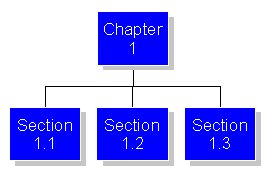
In this example, the above topic for Sections 1.1, 1.2, and 1.3 would be the Chapter 1 document. The previous topic for Section 1.2 would be Section 1.1, and for Section 1.3 it would be Section 1.2. The next topic for Section 1.1 would be Section 1.2, and for Section 1.2 it would be Section 1.3. No other "topics" are defined for any of the documents.
You link to one of these topics by right clicking on an empty area of the plug-in window and then choosing Above topic, Previous topic, or Next topic from the pop-up menu
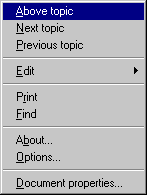
or by using the
pseudo:aboveTopic,
pseudo:nextTopic, or
pseudo:previousTopic as the documentURL within
\docLink.
For example,
Click \docLink{pseudo:nextTopic}{here} to view the next section.
\aboveTopic{topicName}
- This defines
topicNameto be the "above topic" for the current document.topicNamecan be an arbitrary URL (document location) on the network. Your browser is used to get the document, sotopicNameneed not be a techexplorer document.When this topic is defined, the Above topic menu choice is enabled in the techexplorer pop-up menu and the
pseudo:aboveTopicURL is available for use as thedocumentURLwithin\docLink. Otherwise it is grayed-out andpseudo:aboveTopicis undefined.
\nextTopic{topicName}
- This defines
topicNameto be the "next topic" for the current document.topicNamecan be an arbitrary URL (document location) on the network. Your browser is used to get the document, sotopicNameneed not be a techexplorer document.When this topic is defined, the Next topic menu choice is enabled in the techexplorer pop-up menu and the
pseudo:nextTopicURL is available for use as thedocumentURLwithin\docLink. Otherwise it is grayed-out andpseudo:nextTopicis undefined.
\previousTopic{topicName}
- This defines
topicNameto be the "previous topic" for the current document.topicNamecan be an arbitrary URL (document location) on the network. Your browser is used to get the document, sotopicNameneed not be a techexplorer document.When this topic is defined, the Previous topic menu choice is enabled in the techexplorer pop-up menu and the
pseudo:previousTopicURL is available for use as thedocumentURLwithin\docLink. Otherwise it is grayed-out andpseudo:previousTopicis undefined.
Cross references
Rather than working with a single large document, techexplorer
is optimized to work with a series of hyperlinked documents that move
quickly to your desktop and onto your screen. When a reference is given to
an object in another document, techexplorer needs to know the
document location. Use \docLink to jump
to another document and \labelLink to
jump to another location within the same document.
Current Restriction: In this release, techexplorer does
not handle automatic numbering of sections, figures, and so on. The \ref,
\eqref, and \pageref control sequences always
display as "???". Note, however, that if the reference is in the
same document, clicking on the "???" scrolls the page to
referenced location.
We suggest that you now manually label these items and create macros for expressions containing labels and referencing labels. These macros can be changed later if numbering support is enabled. For example,
\def\Section#1#2#3{\section{#1\quad#2}\label{#3}}
\def\SectionRef#1#2#3{\docLink{#2}(#3){\S~#1}}
The \Section macro accepts a section number (#1), a
section title (#2), and a label (#3). It creates a
standard heading with a label. The \SectionRef macro accepts a
section number (#1), the name of the document containing the
section (#2), and the label of the section within the document (#3).
Here are some additional, similar macros that you may find useful in converting larger files to smaller, cross referenced ones:
\def\refGeneral#1#2#3#4{\docLink{#3.tex}(#1){#4 #2}}%ref label, number, file
\def\refCorollary#1#2#3{\refGeneral{#1}{#2}{#3}{Corollary}}
\def\refDefinition#1#2#3{\refGeneral{#1}{#2}{#3}{Definition}}
\def\refLemma#1#2#3{\refGeneral{#1}{#2}{#3}{Lemma}}
\def\refProposition#1#2#3{\refGeneral{#1}{#2}{#3}{Proposition}}
\def\refRemark#1#2#3{\refGeneral{#1}{#2}{#3}{Remark}}
\def\refSection#1#2#3{\refGeneral{#1}{#2}{#3}{\S}}
\def\refTheorem#1#2#3{\refGeneral{#1}{#2}{#3}{Theorem}}
You may find it helpful to create versions of these macros that work
with local references (within the same file) and \labelLink.
Multimedia
Audio and video are presently only available for Microsoft Windows and Macintosh versions of techexplorer. These features are only available if your computer provides the necessary hardware support.
- This link displays
textToDisplayin the document. When executed, the audio file given by the URLaudioFileNameis played. The Microsoft Windows version of techexplorer currently only supports WAV sound files. The Macintosh version of techexplorer supports AIFF/AIFC, AU, MPEG 1 Layers 1, 2, & 3, Sound Designer II and WAV sound files. The audio file is played asynchronously: control returns to techexplorer as soon as the sound begins.
- This control sequence tiles the window background with the image
contained in the document
imageFileName. If the image is being received from the Internet, there may be a delay in rendering: the image may arrive after the document does. This command takes precedence over \pagecolor.
-

These commands are synonyms and automatically play the audio file given by the URLaudioFileNamewhen the document is first drawn or when the audio file arrives from the Internet. The Microsoft Windows version of techexplorer currently only supports WAV sound files. The Macintosh version of techexplorer supports AIFF/AIFC, AU, MPEG 1 Layers 1, 2, & 3, Sound Designer II and WAV sound files. The audio file is played asynchronously: control returns to techexplorer as soon as the sound begins. You can control autoplay of these files from the Permissions options property page.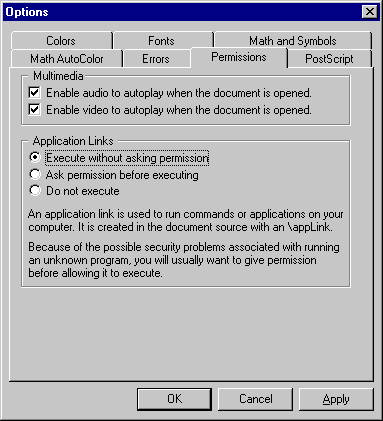
\includegraphics[lowerLeft][upperRight]{imageFileName}
\includegraphics*[lowerLeft][upperRight]{imageFileName}
- This control sequence displays the image contained in the document
imageFileName. If the image is being received from the Internet, there may be a delay in rendering: the image may arrive after the document does.Current restrictions:
- The
lowerLeftandupperRightoptional parameters are ignored. - BMP, DIB, GIF, JPG, and PCX image file formats are supported on Microsoft Windows.
- BMP, FlashPix, MacPaint, Photoshop, PNG, QuickDraw Picture, QuickDraw Image File, Silicon Graphics Image File, Targa Image File, TIFF, are supported on the Macintosh.
- Only GIF and JPG are supported on UNIX.
- The
\includegraphics*version is supported only to the extent that is treated identically to\includegraphics.
- The
-

If autostart is t or T, this command automatically plays the video file given by the URLvideoFileNamewhen the document is first drawn or when the video file arrives. techexplorer uses the Windows MCI facilities to display the video, so the display success depends on your hardware and on the video drivers installed. The Macintosh version of techexplorer supports QuickTime, DV, MPEG, OpenDML (see the following note), AVI, 3DMF and Auto Desk Animator. The video file is played asynchronously: control returns to techexplorer as soon as the movie begins. You can control autoplay of these files from the Permissions options property page.If you click the right mouse button on the video you will see the video context menu for controlling the movie.

Choose one of the options to play, pause, or stop the movie.
Before the video arrives or if it cannot be found, the alternateText is displayed.
- This link displays
textToDisplayin the document. When executed, the video filevideoFileNameis played in a pop-up window. techexplorer uses the Windows MCI facilities to display the video, so the display success depends on your hardware and on the video drivers installed. The Macintosh version of techexplorer supports QuickTime, DV, MPEG, OpenDML (see the following note), AVI, 3DMF and Auto Desk Animator. Once started, the video plays until its conclusion.
Other link types
- An alternating link is used to show one of two possible
displays. When you click the link, the display alternates between the
two possibilities.

- This link displays
textToDisplayin the document. When executed, the givencommandLineis passed to the operating system for execution. In the case of Windows, control returns to techexplorer once the command line is executed. The command line can be created by evaluating control sequences, particularly those assigned to input areas. For example:Windows
Enter the name of the file: \fbox{\inputbox[2in]{\TheFileName}{\verb+c:\autoexec.bat+}}\newline Click \appLink{NOTEPAD \TheFileName}{\buttonbox{here}} to edit the file.Macintosh
For Macintosh users, the commandLine denotes a single line of AppleScript script.Enter the name of the file: \fbox{\inputbox[2in]{\TheFileName}{\verb+License.txt+}}\newline Click \appLink{\verb+tell application "Finder" to open alias "+\TheFileName\verb+" using application file id "ttxt"+} {\buttonbox{here}} to edit the file.Note that AppleScript can identify Macintosh applications by their signatures. For example, instead oftell application "SimpleText" to open alias "ReadMe"
you can writetell application "Finder" to open alias "ReadMe" using application file id "ttxt"
Unix
Click \appLink{\verb+xterm -e vi $HOME/.bashrc+}{\buttonbox{here}} to edit your .bashrc file.This link is conditionally enabled from the Permissions tab of the techexplorer Options. Click the OK button to update and remember your settings.
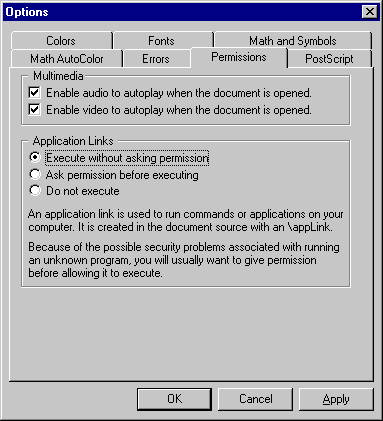
\inputboxLink[responseLink]{controlSequence}{inputboxText} {dialogBoxDescription}{dialogBoxCaption}{textToDisplay}
- This link creates a dialog box containing the text in
dialogBoxDescriptionand an input edit box initially containing the textinputboxText. The dialog box has the titlebar caption give bydialogBoxCaption. IfdialogBoxCaptionis empty, then the application title is used. This link displaystextToDisplayin the document.If the user clicks OK, then the control sequence
controlSequenceis given the value entered in the edit box by the user. If present, theresponseLinklink is executed after OK has been chosen. The text withinresponseLinkmay refer tocontrolSequence.If Cancel is clicked instead, the control sequence is given the value
!-Cancel-!.
- This link creates a popup window containing the text in
popupText. The popup window has the titlebar caption give bypopupCaption. IfpopupCaptionis empty, then the application title is used. This link displaystextToDisplayin the document.Current restriction: The text is displayed with full formatting but an element that refers to a relative URL probably will not work. Also, hypertext links will not work.
- This link creates a dialog box containing the question in
dialogBoxQuestion. The dialog box has the titlebar caption given bydialogBoxCaption. IfdialogBoxCaptionis empty, then the application title is used. This link displaystextToDisplayin the document.The dialog box contains two buttons, labelled Yes and No. After you click one of them, the
controlSequenceis given the valueYESorNO. If present, theresponseLinklink is executed after a yes/no choice has been made. The text withinresponseLinkmay refer tocontrolSequence.
Including MathML within a LaTeX file
techexplorer allows you to include MathML expressions in HTML web pages and in LaTeX source files. The section on Setting window mode or full-screen mode describes how to incorporate MathML expressions in HTML web pages, using either external MathML files, or embedded MathML expressions. This section describes how to accomplish the same results using LaTeX source files.
-
This control sequence causes techexplorer to read the
external file given by the URL
mmlFileNameas a MathML input file and insert the contents of the file as a displayed MathML expression.mmlFileNamecan include either Presentation or Content tags and is expected to begin and end with matching<math>and</math>delimiters.
- The MathML environment enclosed by these control sequences allows you to include MathML expressions embedded in your LaTeX document. techexplorer parses the contents of the environment as it would a MathML file and inserts the result as a displayed MathML expression.
- This control sequence allows you to include inline MathML expressions in your LaTeX document. techexplorer parses the contents of the parameter as it would a MathML file and inserts the result as an inline MathML expression. The parameter bounding character (given above as '!') works the same way as in \verb.
Pop-up menus
techexplorer allows you to define and use nested pop-up menus (sometimes called context menus). A pop-up menu appears when you click the alternate mouse button which is, for most users, the right mouse button. For this reason, we refer to clicking the alternate mouse button as "right-clicking." Every techexplorer document has a default pop-up menu. This menu is fixed and you, as the document author, cannot modify it. Other menus may appear if you right-click over elements of the text. We'll now show you how you can define and attach pop-up menus to any element of the text. You also might want to look at the example of user-defined pop-up menus.
- The
\newmenucontrol sequence assigns a menu definition tomenuNamefor later use with\usemenu. A menu definition is a sequence of links, rules, and \usemenu submenu entries for previously defined menus. Anything else in the definition is discarded.menuNameis visible throughout all documents, so choose a unique name for each menu definition unless you specifically want to overwrite a previous one. This is especially important if your menu definitions are generated by an application.
Separators:- techexplorer interprets any kind of rule as an item separator.
This appears as
a horizontal line separating text items in the menu. You can use
\rule,\hrule, or\vruleto create a separator.
Menu text:- Links create executable text items in menus. The display text
associated with the link is simplified (for example, control
sequences are removed) and the link is executed when the menu item
is clicked.
Note that if the "data" argument of a link is empty, then the menu item is disabled and is displayed in gray. Thus
\docLink{}{Examples}will be present in the menu but will be gray and inactive.If the display text contains an '
&', the letter immediately following the ampersand is underlined. If you press that letter when the context menu is displayed, the corresponding link will be executed. That is, the letter is a "hot key" for the link when the menu is visible.
- A menu within a menu is a submenu. First use
\newmenufor each submenu definition and then use \usemenu entries to put them in the larger menu.Here is a definition of a submenu within a submenu within a menu. It produces a nested context menu that looks like this when fully open:
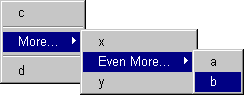
Define the innermost submenu:
\newmenu{SubSubMenu}{\docLink{a}{a} \docLink{b}{b}}Define a submenu containing the above:
\newmenu{SubMenu}{\docLink{x}{x} \usemenu{SubSubMenu}{Even More...} \docLink{y}{y}}Define the main context menu:
\newmenu{TheMenu}{\docLink{c}{c} \hrule \usemenu{SubMenu}{More...} \hrule \docLink{d}{d}}
- Menu definitions can occur in macro definitions. The menu name
can be manufactured from the macro arguments.
Restriction: - techexplorer interprets any kind of rule as an item separator.
This appears as
a horizontal line separating text items in the menu. You can use
- You are currently limited to a total of 64 menu link entries. This does not include separators or entries for submenus.
- The
\usemenucontrol sequence assigns a menu to a section of text. ThemenuNamerefers to a menu definition previously created by\newmenu. For example
Nested Menus:\usemenu{TheMenu}{This text is now menu active!}- These expressions can be nested:
menuScopecan contain other\usemenuinstances. When you right-click on an area of the screen, the innermost context menu that applies to that area is used.
- If you wish to include an entire document within the scope of a
menu, you must use a
\vboxwithin themenuScopeargument:\usemenu{DocMenu}{\vbox{...}}The remaining content of the document should be within the
\vbox, except perhaps for a preceding\newmenudefinition. To activate the menu, you should right-click on a visible item within the document. That is, click over the text, not the whitespace. If you wish to access the techexplorer default document pop-up menu, you will need to right click somewhere out of the area included by the\vbox.This will most likely be near the left or right margin or at the very top or very bottom of the document.
- These expressions can be nested:
Including colors
techexplorer provides the following control sequences for adding
color to a document:
\backgroundcolor,
\color,
\colorbox,
\colorbuttonbox,
\fcolorbox,
\gradientbox,
\pagecolor, \rgb, and \textcolor. All except
\gradientbox,
\rgb and
\colorbuttonbox
are defined by LaTeX 2e. The following color names can be used when
needed within these control sequences:
black, blue,cyan,
darkgray, gray, green,
lightgray, magenta,
red, white, yellow,
maroon, olive,
navy, purple, teal,
silver,
lime,
fuchsia, and aqua.
Some of these colors are not available in LaTeX 2e. Use the Colors options page to change the default colors of document elements.
If you have already installed techexplorer, you can see examples of these color commands.
Current restriction: The LaTeX 2e feature \definecolor
is not supported.
- Use
\colorto change the color of text. Normal scoping rules apply, so include this control sequence in a group if you intend to localize the color choice. Also, you usually do not want to include whitespace between this specification and the text whose color is to be set tocolorName. You can use\rgbto create custom color mixes. Colors can also be used in math mode. Restriction:\colordoes not delete extra whitespace following itself, even if there is whitespace before it.
- Use
\colorboxto placetextin a box with the given background colorcolorName.
- This produces a box around
textthat looks like a button with colorcolorName. Ifinvertis present, the button appears to be pressed.
\fcolorbox{lineColorName}{backgroundColorName}{text}
- Use
\fcolorboxto placetextin a box with the given background colorbackgroundColorName. The box is surrounded by alineColorName-colored box.
- Use
\gradientboxto placetextin a box. The color in the box will vary from left to right fromstartColorNametoendColorNameor, if the optionalvargument is given, from top to bottom. Note: UNIX implementations of techexplorer do not yet support the color variation and display the entire background color asstartColorName.
- Use
\pagecolor(or its synonym\backgroundcolor) to change the background color for a whole document.colorNamemust be a color specification (as in\color; also see\rgb). It is local to the document in which it appears.
- Use
\rgbto custom mix your own colors using the integer RGB color scheme. This control sequence takes three arguments, each of which must be a whole number between 0 and 255, inclusive. The first is theredvalue, the second is thegreenvalue, and the third is thebluevalue. Of course, the number of colors supported by your hardware will greatly affect the colors you see.When all three values are the same you get a shade of gray. The color black is
\rgb{0}{0}{0}and the color white is\rgb{255}{255}{255}.
\textcolor{colorName}{text}
- This is essentially a macro for
{\color{colorName}text}.
Conditional evaluation
techexplorer has very basic support for the TeX \if...\else...\fi
facility. The \newif construct is currently ignored, as is \techexplorertrue
and \techexplorerfalse. This allows you to add
\newif\iftechexplorer \techexplorerfalseto your TeX document and include or exclude techexplorer markup for processing by using
\iftechexplorer blah blah blah \else nah nah nah\fiThe first condition will be processed only by techexplorer and
the second only by real TeX (assuming you have done the \newif
above).
The \ifmmode construct is available to allow you to
selectively do things based on whether or not you are in math mode. For
example, "x squared" will be properly displayed by \xsq
independent of whether it is used in a math environment.
\def\xsq{\ifmmode x^2\else $x^2$\fi}The LaTeX style file
for techexplorer includes
\newif\iftechexplorer \techexplorerfalse for you, so there is no
need to enter it again.
Features and their versions
Documents, input files, add-ins, and scripts may wish to indicate that they provide features that documents need. One example is the version of techexplorer itself: you may want to indicate to your readers that at least a certain version of techexplorer is needed to properly handle your document. The \ProvidesFeature and \RequiresFeature commands allow you to define features and then indicate special markup to be inserted into your document if the feature is not present or is present in too old a version.
Note that features may be defined via the scripting or add-in interface and not just via \ProvidesFeature.
\ProvidesFeature{featureName}{majorVersion}{minorVersion}
- This command tells techexplorer that
featureNameis available at levelmajorVersion.minorVersion. Some examples are
\ProvidesFeature{DeqMacros}{2}{1}
\ProvidesFeature{LaTeX2eCompatibilityPackage}{0}{9}This command was first implemented in techexplorer 2.0, and that version internally defined \ProvidesFeature{techexplorer}{2}{0} for all editions and \ProvidesFeature{techexplorer Professional Edition}{2}{0} for the Professional Edition. (The version numbers are higher in later versions of the software.)
\RequiresFeature{featureName}{majorVersion}{minorVersion} {missingFeatureText}{oldVersionText}
- This command tells techexplorer that
featureNameis needed at levelmajorVersion.minorVersionor higher. If the feature is not available, thenmissingFeatureTextis displayed in your document. If the feature is not present but at a version level below what is needed, thenoldVersionTextis displayed in your document. Some examples are
\RequiresFeature{techexplorer Professional Edition}{2}{1}{{\bf This document requires the Professional Edition of techexplorer.}}{{\bf This document requires the Professional Edition of techexplorer, version 2.1 or higher.}}
\RequiresFeature{MaMaMath}{4}{0}{{\color{red}The MaMaMath add-in is required for proper rendering of this document.}}{{\color{red}This document will format better if you upgrade to at least version 4.0 of the MaMaMath add-in.}}This command was first implemented in techexplorer 2.0.
Including other elements
Directory lists
\begin{dirlist}[format]... \end{dirlist}
- The
dirlistor "directory list" environment is a multicolumn list environment that automatically sizes itself and adjusts the number and widths of columns based on the current window width. The list elements are separated by ampersands (&). Thedirlistenvironment has an optional argumentformatthat determines the formatting of the columns and the way the elements are flowed in the list.lv- Elements are left-justified in columns, and flowed vertically (that is, down the first column, then down the second, and so on).
cv- Elements are centered, and flowed vertically (that is, down the first column, then down the second, and so on).
rv- Elements are right-justified, and flowed vertically (that is, down the first column, then down the second, and so on).
lh- Elements are left-justified in columns, and flowed horizontally (that is, across the first row, then across the second, and so on). This is the default value.
ch- Elements are centered, and flowed horizontally (that is, across the first row, then across the second, and so on).
rh- Elements are right-justified, and flowed horizontally (that is, across the first row, then across the second, and so on).
\begin{dirlist}[lv] nd-dlist.cpp & nd-dlist.bak & globstr.h & nd-tabul.cpp & ... format.rc & format.bak & fmtres.h & texparse.cpp & ... ... \end{dirlist}
Bibliographies
- Defines
bibliographyFileNameto be the "bibliographyfile" for the current document. bibliographyFileName can be an arbitrary URL (document location) on the network. The browser is used to get the document, sobibliographyFileNameneed not be a techexplorer document. This document is used within the implementation of automatic hypertext links between\citecommands and\bibitementries.
Button boxes
\buttonbox[invert]{text}
\dialogbox[invert]{text}
- Produces a box around
textthat looks like a gray button. Ifinvertis present, the button appears to be pressed. Also see\colorbuttonbox. The difference between these two kinds of boxes is that a link contained in the text with\dialogboxis executed, whereas a link contained in the text with\buttonboxis not.
Footnotes
- Automatically numbers footnotes within a given document. A footnote
appears in pop-up window similar to
\popupLink,rather than at the bottom of the document. The text is displayed with full formatting.Current restriction: An element like
\includegraphicsthat refers to a relative URL probably will not work. Also, hypertext links will not work.
Input boxes
\inputbox[width]{controlSequence}{initialContents}
- Collects text that will be used elsewhere within techexplorer
or as input to another application via, for example,
\appLink. For example, you could use an input box to get a URL that a\docLinkuses for a hyperlink.The default width of an input box is one inch. Use a width of
\hsizeto get a box the full width of the screen.When the box is first displayed, it contains the text from
initialContents. When the window focus leaves the input box (usually by your clicking elsewhere in the window), thecontrolSequenceis assigned the contents of the box. For example,\inputbox[.5\hsize]{\Country}{Sweden}is initially displayed with a width of one-half the screen size and contains the text "Sweden". If you change it to "France" and click elsewhere in the window,\Countryis assignedFrance. This control sequence may then be used elsewhere in the document.An input box is a multiline edit control. Initially the box contains one line; press the Enter key to add more lines and the Backspace key to remove lines.
By default, an input box does not contain a border. Use
\fboxto put a plain box around the input box.You can set the colors used for the text and background via the Colors options page. The monospace font is used within input boxes.
Document contents
\inputonce{documentName}
- Deprecated. This command
is now treated the same way as
\input. Don't use it because it may go away! In older versions of techexplorer, this command caused the contents of the document with URLdocumentNameto be inserted into the current document location at the current location if the file had not already been read by techexplorer.
List of figures
- Generates a list of all figures within a given document. Note that only figures with captions will be included in the list. Each list item is a hyperlink to the corresponding figure.
List of tables
- Generates a list of all tables within a given document. Note that only tables with captions will be included in the list. Each list item is a hyperlink to the corresponding table.
TrueType fonts
\TrueTypeTextFont{fontName}
- Changes the current font to that given by
fontName. IffontNamecannot be located or is not a TrueType font, the current font is unchanged. Use\verbif thefontNamecontains blanks or special characters. For example,\TrueTypeTextFont{\verb+LucidaSans Typewriter+}.This declaration obeys grouping scope, so you will usually want to enclose the expression with the font change within braces. This command is only valid for techexplorer running in a Microsoft Windows environment.