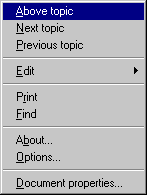
In this section we discuss the ways that you can customize your techexplorer viewing environment via options on property pages. Click the right mouse button within the plug-in window, and then select Options... from the pop-up menu. If you do not see a pop-up menu similar to this one,
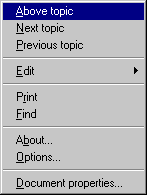
you may need to right click elsewhere within the plug-in window, since authors can customize the pop-up menus in their techexplorer documents. Note that the images of menus and property pages were generated on Microsoft Windows NT and may vary on other platforms.
You can select four font typefaces and point sizes for text display. The size modifiers \tiny, \footnotesize, \small,\normalsize, \large, \Large, \LARGE, and \huge are all computed proportionally to the sizes you select.
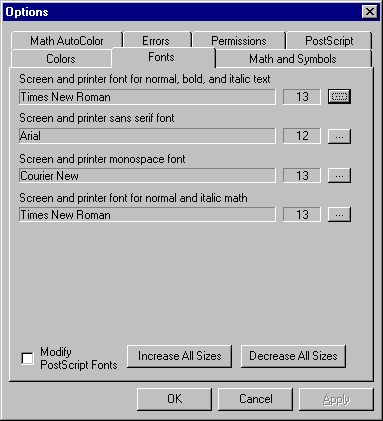
The Fonts Options page conveniently provides buttons to quickly increase or decrease the sizes of all fonts by one point. The minimum font size is 8 points.
Click the OK button to update all techexplorer windows and your selections will be automatically remembered. If you wish to experiment, click the Apply button to see the effect of your selections. Click Cancel to undo your Apply.
In addition to the fonts it uses for regular, italic, sans serif, and monospace text, techexplorer supports six different sets of fonts from which it gets its mathematical symbols, Greek letters, and so on. These sets, in decreasing order of completeness, are:
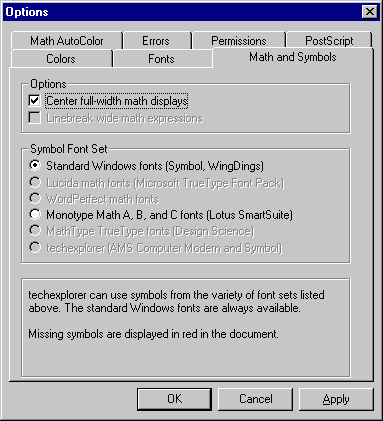
The techexplorer plug-in initially looks at what is available on your computer and tries to use the most complete set of fonts, based on the order in the list above. You can choose the font set you wish to use from the Math and Symbols tab of the techexplorer Options. If a font set is not available on your computer, you will not be able to select it. Click the OK button to update all techexplorer windows and your selections will be automatically remembered. If you wish to experiment, click the Apply button to see the effect of your selection. Click Cancel to undo your Apply.
A symbol that is not available is displayed in red in the document, as in \hookrightarrow. techexplorer provides fixed-size, fixed-color bitmaps for several of the most commonly used symbols that are missing from the standard Microsoft Windows Symbol and WingDings fonts. Click here to see a listing of all symbols supported by techexplorer.
If you know of other TrueType math symbol fonts that we should support, please let us know.
You can choose the foreground and background colors for many elements of the techexplorer display, as well as selectively set the colors for elements within math expressions.
The foreground color is the color of the characters in the text. The background color is the color of the screen behind the characters. The colors you can set are:
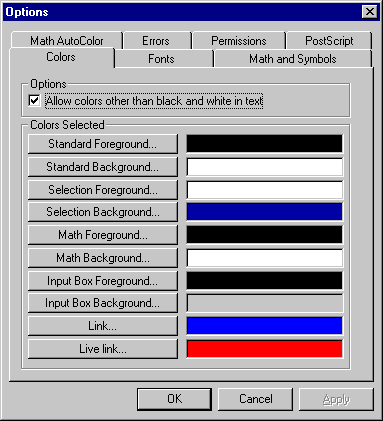
If you wish to use only black and white in text, uncheck the box labelled "Allow colors other than black and white in text". Click the OK button to update all techexplorer windows and your selections will be automatically remembered. If you wish to experiment, click the Apply button to see the effect of your selections. Click Cancel to undo your Apply.
By default, mathematical expressions within techexplorer are displayed using the Math Foreground color as described in the above section. It may be easier for you to comprehend an expression if a range of colors is used in its display. You can choose different colors for the standard elements within the expressions from the Math AutoColor tab of the techexplorer Options.
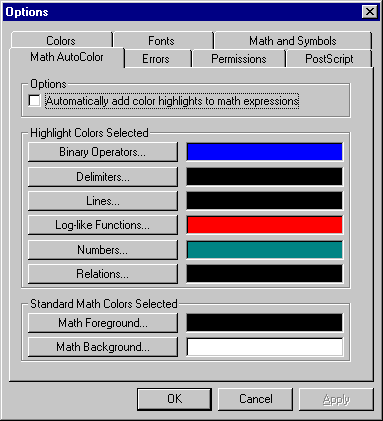
Be sure to check the "Automatically add color highlights to math expressions" box to have your color scheme used. Otherwise the standard math color will be used to display mathematical expressions. Click the OK button to update all techexplorer windows and your selections will be automatically remembered. If you wish to experiment, click the Apply button to see the effect of your selections. Click Cancel to undo your Apply.
The permissions property page allows you to control whether certain actions are performed automatically.
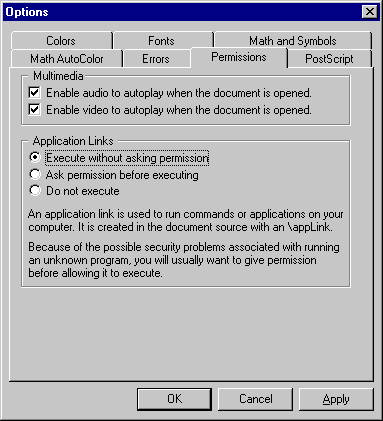
An application link is a special kind of action in that a software application on your machine is executed. Since the arbitrary application could have side-effects or even be destructive, you can tell techexplorer whether it should ask you before executing the program. Alternatively, you can tell techexplorer to either always or never execute application links.
![]() The \includevideo and \includeaudio document commands
can be marked by the document author so that they run automatically once
the video or audio file is loaded. If you want to disable autoplay, uncheck
the boxes for one or the other option on this page.
The \includevideo and \includeaudio document commands
can be marked by the document author so that they run automatically once
the video or audio file is loaded. If you want to disable autoplay, uncheck
the boxes for one or the other option on this page.
If you are writing a techexplorer document, you'll likely want to be told if there are any errors detected when you are reading the file. However, if you are reading someone else's document, you may not want to see any errors. Use this property page to control how errors are displayed.
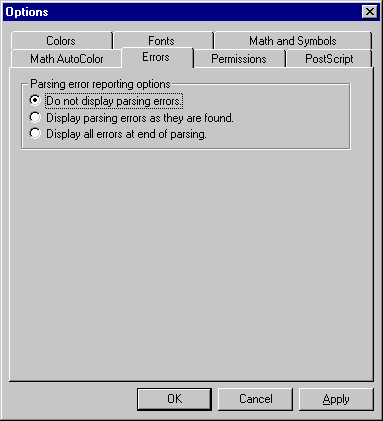
If you do want to see errors, you may find it most convenient to see all the errors at the end of reading (parsing) the file. Otherwise techexplorer will display a message after every error is discovered. If you do choose to see each error as it it found, the dialog box displaying the error will give you the option to defer viewing all remaining messages until the end of parsing.
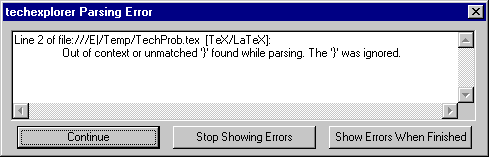
IBM techexplorer Hypermedia Browser is a trademark of the
IBM Corporation.
Send comments and questions to
techexpl@us.ibm.com.
Visit the official techexplorer home page at
http://www.software.ibm.com/techexplorer/.